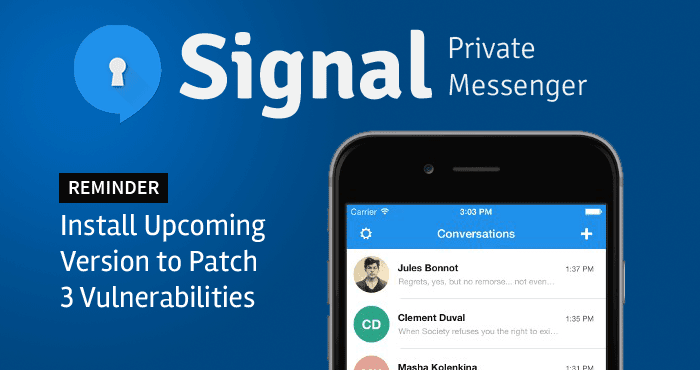Signal Messaging app is free to download. This open-source application for Android users provides end-to-end encryption and allows its users to send and receive data, text, picture, and video messages without worrying about its privacy. This app offers end-to-end encryption on phone conversations running between the app users on iPhone and Android both.
The Signal app uses your telephone numbers for making calls and sending messages and actually this app creates a data connection when both the sending and receiving parties are connected to the Internet on their mobile devices. This gives the apps users a rebate on paying any extra SMS and MMS fees.
Now we will advise some tips to install this app on your Android phone
- The first step is to download and Install the Signal app. Now see How you can attempt the first step:
Just go to Google Play store on your Android device and type Signal on a search to get the app. Now you can select this app by Open Whisper Systems. Click Install option. This will bring a list of Android functions in front of you that your app will execute. Click “Accept.”
After the downloading part of the Signal app is finished, click “Open” and launch this app.
- The second step is Registration and Verification of your Phone Number. This will bring a screen in front of you. That screen will ask you to enter the phone number of your mobile device and then click “Register.”
For phone number verification, you will get a 6-digit code via a text SMS. This Signal app can recognize your SMS Text so; it will be notified when you receive an SMS. This will complete the registration process.
How to Use this Signal App
If you really want to use this Signal App and looking for making a call through it, then the person you want to talk via this app must have the App installed. If you send your text message via Signal app to a non-Signal app user, then that message will be sent as a non-encrypted text message. If you call that person, that will be a standard phone call.
When you want to start using this app, click the pencil-shaped icon available at the lower-right corner of your Display screen. This will bring the list of registered users in front of you.
You can now make a call or send a text.